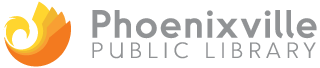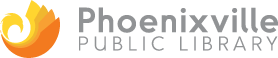Mobile Printing
The Phoenixville Library offers mobile printing service from your devices.
Mobile printing is available with the Library’s MobilePrint Service™. You can use your personal computer or mobile device to print to the Library’s printers from anywhere! Did your home printer crash? Are you on the go and need to print something from your smartphone or tablet? Simply submit the documents for printing and come to the Library to release and pick them up, using an e-mail address.
Regular printing charges apply. For more information, call 610-933-3013 x132.
How to print from a laptop or desktop computer in the Library, at home, or at work:
- Begin by visiting https://www.printeron.net/ppl/secondavenue
- Select the printer and enter your email address.
- Browse your computer to find and select the file you wish to print or enter the URL of a web page you want printed.
- Click the green print icon (you will see the status of your print job and a reference number).
- At the Print Release Station in the Library, select “Release a Print Job”.
- Enter the email address you supplied and select your print job.
- Deposit money in the vending device (25¢/page B&W; 35¢/page color).
- Your print job will be printed!
How to print from tablet or smartphone app:
-
-
- Visit your device’s ‘store’ for apps, install and launch the PrinterOn App.
- Click “No printer selected”.
- Click “Search”. Search for Phoenixville.
- Find Phoenixville Public Library, select either the black & white or color printer, and click on the printer icon to save the printer.
- To print:
- Documents: when viewing the document, click in the upper right corner and upload the document to the PrinterOn App.
- Photos from your phone: open the app, click on “photo” and select a photo to print.
- Select the printer and click the print icon.
- Enter an email address and click on the checkmark (you will receive a notice that the job started, and shortly after another message stating “Job Success”).
- At the Print Release Station in the Library, select “Release a Print Job”.
- Enter the email address you supplied and select your print job.
- Deposit money in the vending device (25¢/page B&W; 35¢/page color).
- Your print job will be printed!
-
How to use email to send something directly to Library print system:
- Email from any device directly to the Library’s print system at
ppl-secondavenue-bw@printspots.com or ppl-secondavenue-color@printspots.com. - At the Print Release Station in the Library, select “Release a Print Job”.
- Enter the email address you supplied and select your print job.
- Deposit money in the vending device (25¢/page B&W; 35¢/page color).
- Your print job will be printed!